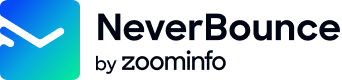The NeverBounce API is a common RESTful API. All requests are performed via an HTTPS connection and responses are returned as JSON. This widely-accepted format allows for easy use with the most common programming languages and development kits while remaining portable, expandable, and secure.
Below you will find a description of the various endpoints, the parameters they accept, and the responses they send.
Use in the browserThe standard API is not suitable for use in client-side scripts (e.g. jQuery, Javascript). Using it on the client-side would require exposing sensitive API credentials; giving anyone access to your account. Instead please use our Javascript Widget.